Help
Storing music on NFC-Vibes
To play music on your NFC Vibe, it must be scanned with an NFC-enabled smartphone. Here you can learn how to scan an NFC tag with an iPhone or Android phone and what you need to know.
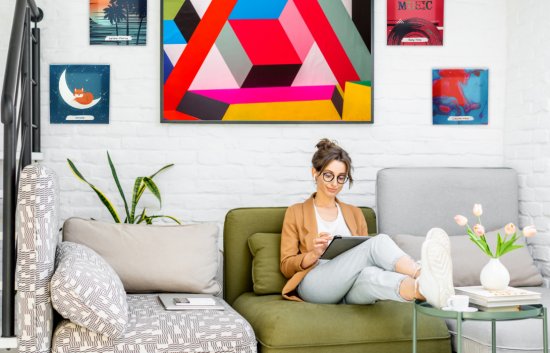
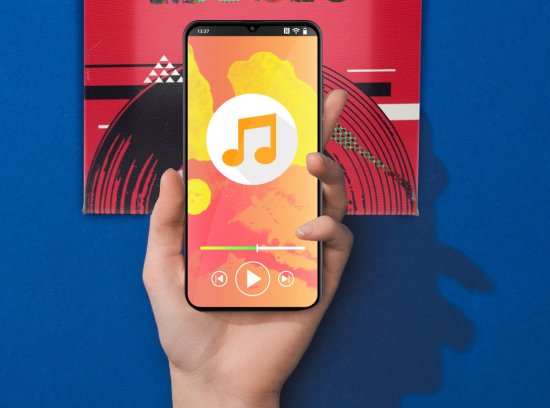
Step 1 - Scan and register
Hold your smartphone against your NFC-Vibe, which will open the NFC Smart Portal on your smartphone. By registering in this portal, you can assign your desired music to your NFC-Vibe. To register, you simply need an e-mail and a password that is as secure as possible.
After registration, it is first necessary to activate your email address. For this purpose you will receive an activation email. Afterwards you can log in with your newly created access data.
Step 2 - Activate NFC-Vibe and save playlist
Just click on the button "activate" and you can equip your NFC-Vibe with music.
To do so, copy the link to the song or the playlist into the text field provided in our portal. The link to your music can easily be generated by using the usual share function of your music app (Spotify, Deezer, Amazon Music, Apple Music).
Depending on which music app you use, the sharing of a song or playlist is slightly different. Usually you will find the share function marked with three dots next to the title (Spotify, Deezer, Amazon Music). At Apple Music, you'll find this function under "More" and then "Share". No matter which app you use, it is important that you copy the link and do not share directly in a messenger. Only then will the link be on the clipboard and can be pasted into the NFC Smart Portal.
The sharing of a Spotify Playlist is also explained here (iPhone) and here (Android).
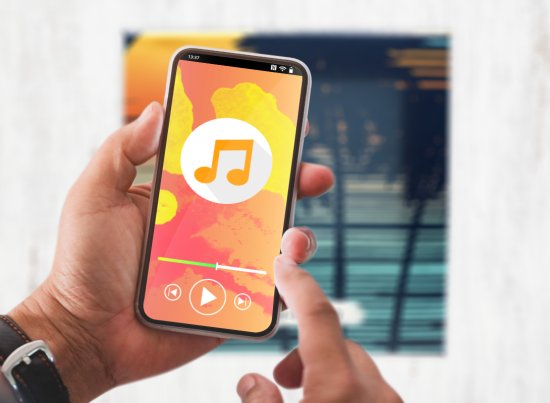

Step 3 - Play music
To play music from an NFC-Vibe, simply hold the smartphone against the it. It doesn't matter if the music was stored with an iPhone or an Android smartphone: The playback works with every NFC capable smartphone.
If you make a change in a playlist that is already stored on an NFC-Vibes screen, you don't have to change anything on the picture wall itself. The changes will be applied to the playlist automatically.
Each screen can be overwritten with a new playlist as often as you like.

